The Team Settings function allows Admins to assign roles to colleagues within their firm. Explore the varying levels of authorization associated with different roles below.
About Roles and permissions
• IPEM User: can only access their own profile.
• Event participant: can access event database (only during an event period), can consult and edit their own profile, and consult their firm’s profile.
Roles details
Every role benefits from the rights of an IPEM User or an Event Participant. However, specific permissions can be attributed to individuals to manage different parts of the experience.
A firm’s first user is automatically attributed the role of Admin. The Admin can add and remove roles to their firm’s employees. Learn more about your team’s registration.
• Admin — can access and/or edit:
Firm Profile
Firm’s employees and their permissions
Firm’s event participants and their profiles
Invoices
• Event Manager — can access and edit:
Firm Profile
Firm’s event participants and their profiles
How to assign roles to colleagues
1. Access your Team Settings
Once you’re connected, you can access the Team Settings page from the homepage of your IPEM Account, by clicking on the Profile icon, on the upper right-hand corner of the screen.
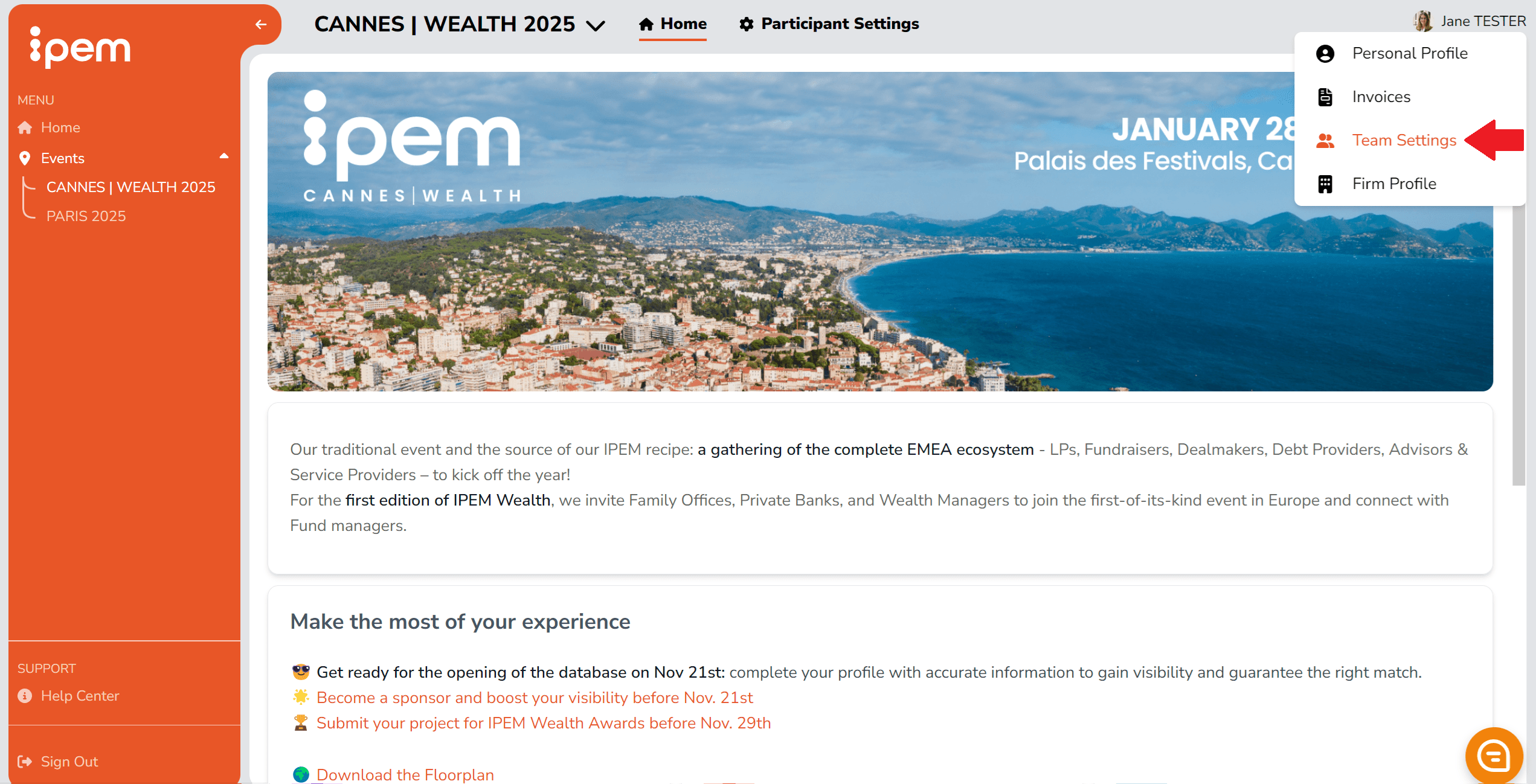
2. Assign roles to colleagues
Click on the three dots next a colleague’s name to assign one or more roles. Once the roles have been chosen, click CONFIRM.
On this page, you can also add employees into your firm’s profile, by using the button ADD EMPLOYEES and completing the required information. Those employees will automatically be entered into IPEM’s internal system and will appear on the firm’s list of employees on your IPEM Account.
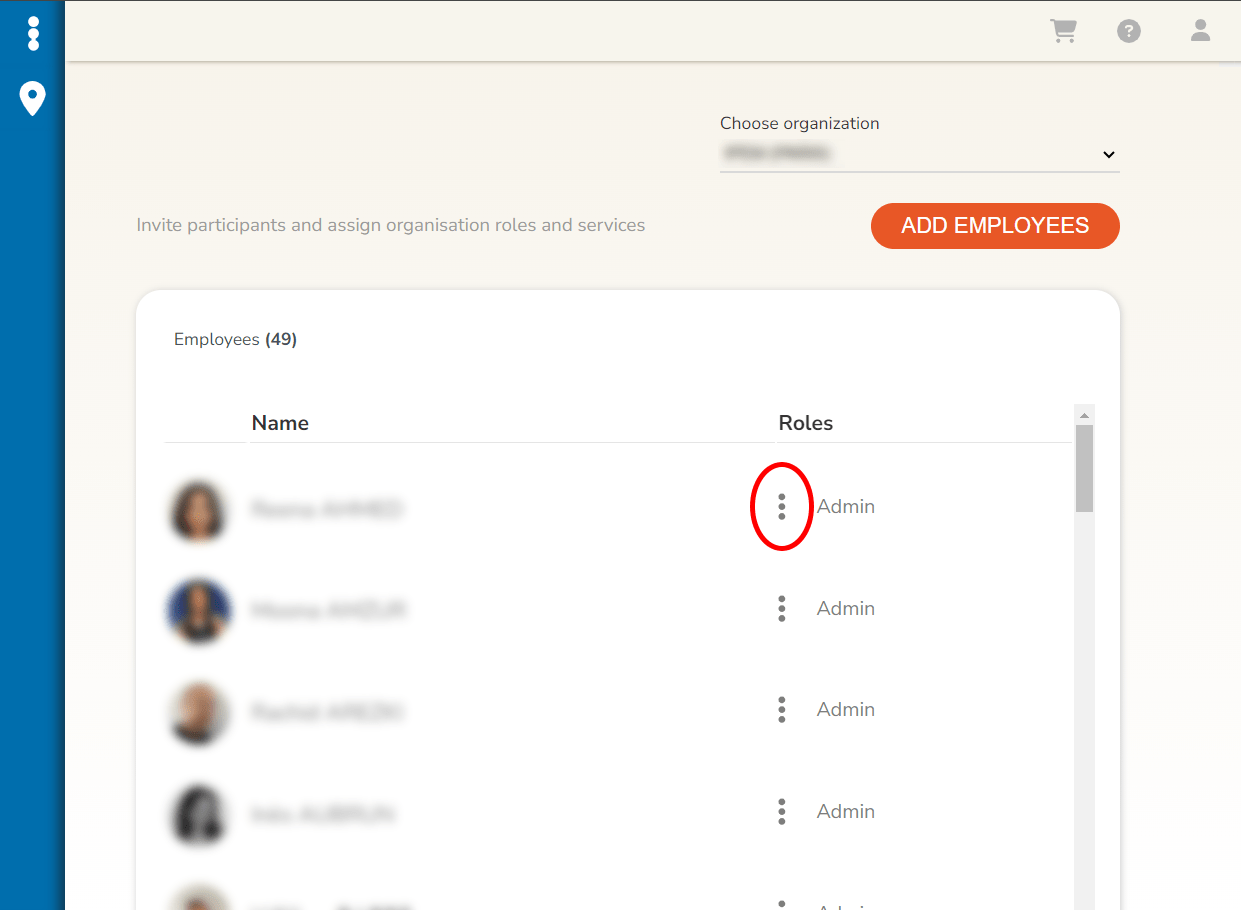
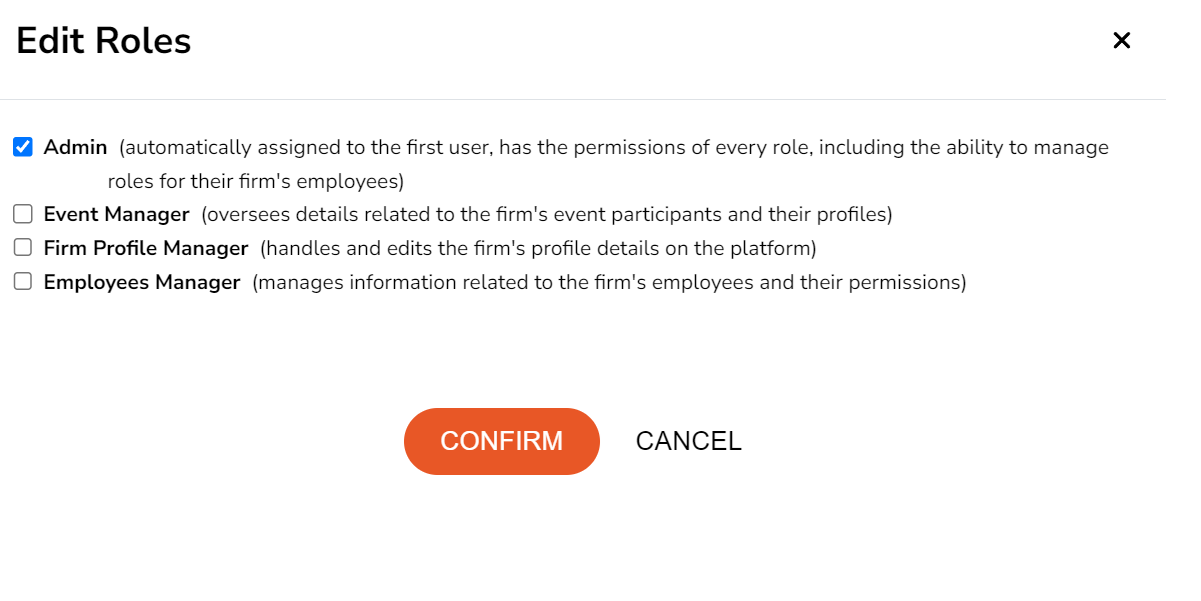
Did you find the answer to your question?
If not, do not hesitate to start a conversation with Juliette via our ChatBot 👇